WordPress has evolved from a simple blogging platform into a powerful content management system (CMS) that allows developers to build a wide array of applications. One of the most exciting features of WordPress is the REST API, which enables developers to interact with their WordPress site remotely. In this blog post, we’ll walk you through the steps to obtain your WordPress API password. Whether you’re building custom applications or integrating third-party services, this guide will provide you with the necessary instructions. Plus, we’ll incorporate SEO best practices to ensure this guide reaches a broader audience.
What is the WordPress REST API?
The WordPress REST API is a way for developers to access and manipulate WordPress data using standard HTTP requests. It allows applications to create, read, update, and delete WordPress content without needing a user interface. With the REST API, you can build mobile apps, connect to external services, and integrate more complex functionalities.
Why Use the WordPress REST API?
Utilizing the WordPress REST API provides numerous benefits, including:
- Seamless Integration: Allows integration with third-party services seamlessly.
- Custom Applications: Enables the development of custom applications that can interact with your WordPress site.
- Flexibility: Provides flexibility for developers to choose their preferred programming language or framework.
How to Generate Your WordPress API Password
Follow these steps to get your WordPress API password.
Step 1: Log in to Your WordPress Dashboard
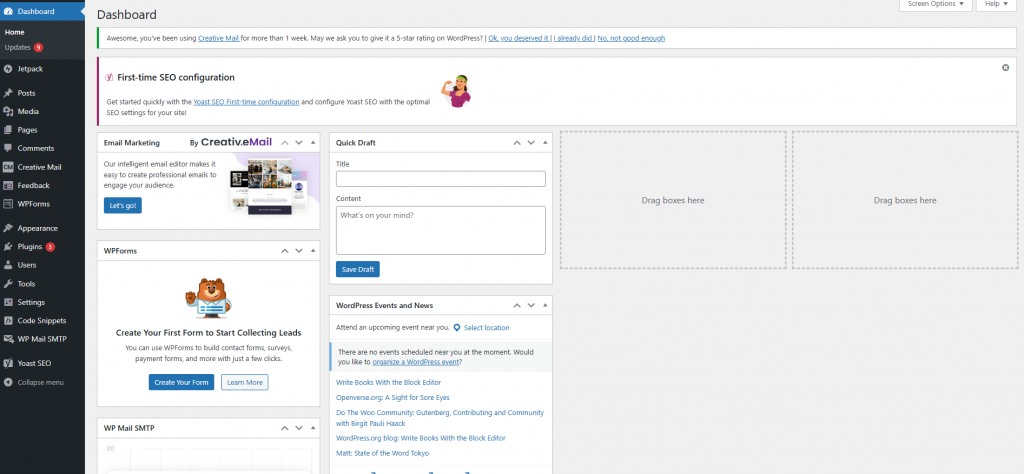
Navigate to your WordPress site and log in as an administrator. You’ll need access to the dashboard to configure your API settings.
Step 2: Install and Activate the Application Passwords Plugin (DEPRECATED)
For security reasons, WordPress does not natively support the generation of API passwords. Therefore, we must install a plugin that enables this functionality.
- Go to Plugins > Add New in the dashboard.
- Search for Application Passwords in the search bar.
- Choose a plugin and click Install Now.
- Once the plugin is installed, click Activate.
Step 3: Navigate to Your Profile
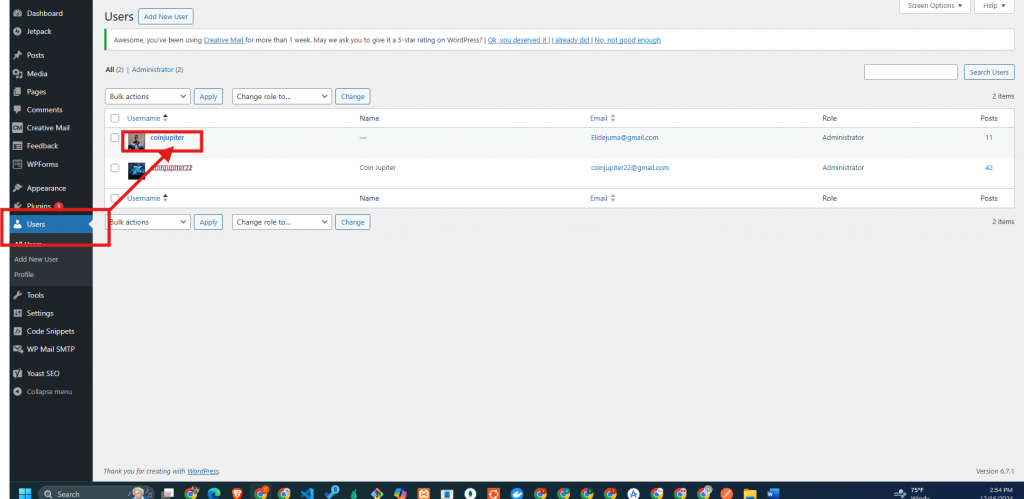
After activating the plugin, you’ll need to navigate to your user profile to create your API password.
- Click on Users in the sidebar and then select Your Profile.
Step 4: Create an Application Password
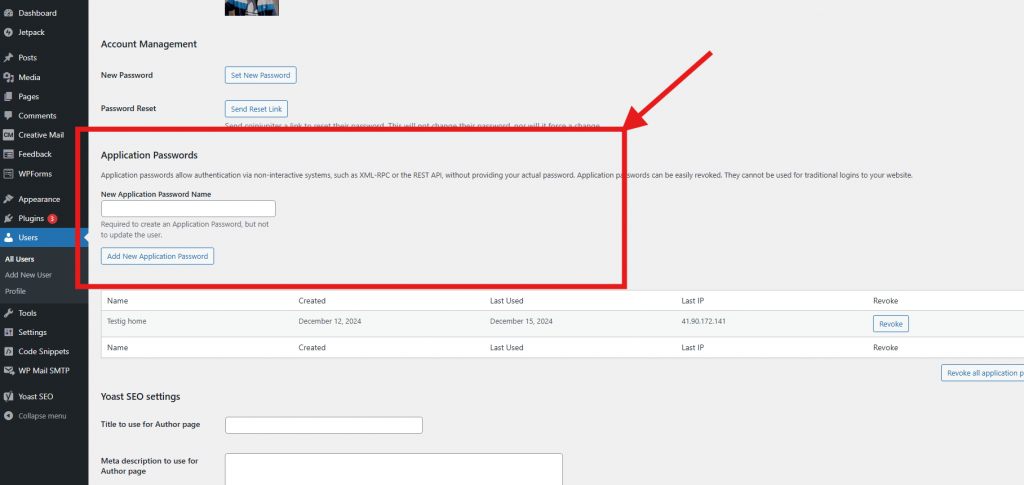
Now it’s time to generate an application password.
- Scroll down to the Application Passwords section.
- Enter a name for your new application password (e.g., “My API Access”).
- Click Add New Application Password.
- A password will be generated. Make sure to copy and store this password in a safe place, as you won’t be able to view it again.
Step 5: Verify Your API Password Generation
To ensure everything works seamlessly, you can use tools like Postman or cURL to make an API request:
- Use an API endpoint (for instance,
https://yoursite.com/wp-json/wp/v2/posts). - Set the Authorization method to Basic Auth.
- Enter your username and the application password you generated.
You should be able to retrieve your posts successfully!
Using the WordPress API Password
With your application password in hand, you can now access the WordPress REST API using various programming languages or tools like JavaScript, Python, PHP, or even through libraries such as Axios or Fetch.
Here’s a simple example using JavaScript with the Fetch API:
fetch('https://yoursite.com/wp-json/wp/v2/posts', {
method: 'GET',
headers: {
'Authorization': 'Basic ' + btoa('username:your_application_password')
}
})
.then(response => response.json())
.then(data => console.log(data))
.catch(error => console.log('Error:', error));
Best Practices for Securing Your WordPress API
- Limit API Access: Only provide API access to trusted applications.
- Use HTTPS: Always ensure connections are secure by using HTTPS.
- Monitor API Usage: Regularly check your API logs for any unusual activity.
- Revoke Application Passwords: If you suspect any security concerns, revoke the API key immediately.
Conclusion
Obtaining your WordPress API password is a straightforward process that opens the door to powerful integrations and custom functionalities for your WordPress site. By following the steps outlined above, you can easily generate your API password while adhering to best security practices.
If you found this guide helpful, be sure to share it with fellow developers or anyone looking to harness the power of the WordPress REST API. Additionally, subscribe to our newsletter for more WordPress tutorials, tips, and tricks!
By keeping best SEO practices in mind, such as using clear subheadings, incorporating keywords naturally, and providing valuable content, we can ensure this guide helps as many readers as possible in their WordPress development journey.
Happy coding!